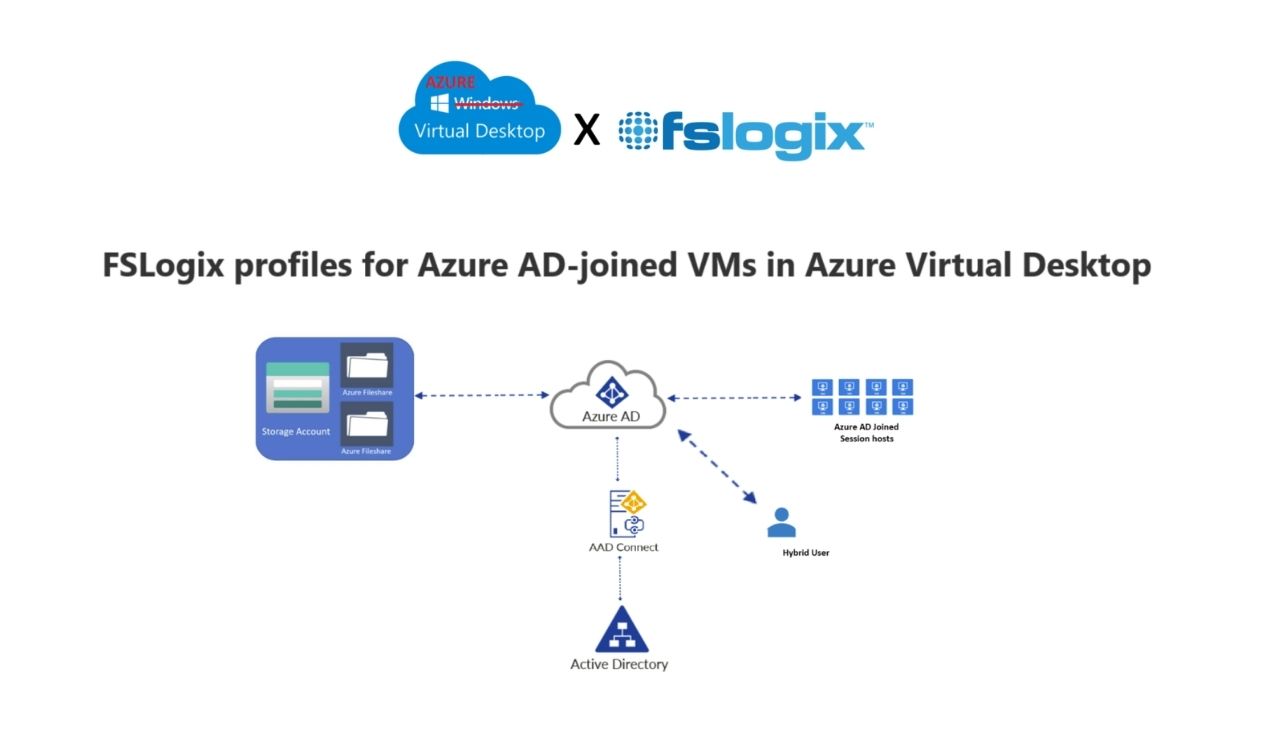FSLogix is a profile management solution to provide users with a consistent experience across different workstations. It is a roaming profile that acts as a local profile. Once the user login to its profile, it’ll attach the user .vhdx file so the user can access and manage its data.
It applies personalization to user sessions for application and desktop virtualization technologies such as Microsoft Azure AVD (Azure Virtual Desktop) and Citrix and enables “roaming profiles”.
FSLogix was launched in 2012 and on November 19, 2018, Microsoft acquired FSLogix. Below are the benefits of FSLogix.
Some FSlogix benefits:
- Rome data between remote and SH VM.
- Shorter Logon and Logoff time.
- Golden Image management.
- Support data in .vhd and .vhdx.
- High in performance.
- Compatible with Citrix and VMware environment.
- Redirect storage to a storage provider or a File server.
- Support large .ost files.
- Less failure in profile migration.
- High availability and disaster recovery.
FSLogix Agent
It is software that is installed on the Client OS that enables FSLogix solutions like Profile Container, Office Container, Application Masking, and Java Version Control. It is also responsible for mounting and unmounting the VHD files that contain the user profile data and application data.
Apart from that it manages the redirection of user profile data to the VHD files stored in the storage provider and applies the rules for application masking.
FSLogix Agent should be installed on your Remote Desktop Session Host (RDSH).
Read: How to configure FSLogix profiles in Windows server
FSLogix Solutions
- Profile Container
- Office Container
- Application Masking
- Java Version Control
Profile Container
FSLogix profile container is the complete roaming profile solution for the Virtual environment. It stores the user’s full profile (preferences and other user data) in a single container and then redirects (roam) the user profile into VHD.
FSLogix Apps agent connects a specific user to a profile container and streams only the information required in real-time, so there is less load on the file servers. User data can’t be roamed which is in the exclusion list.
The storage size for profile and office containers is 5 to 30 GB max for each. When the user first logs in to its profile container then it covers 500 in .vhd.
Benefits of Profile Container:
- Shorter Logon and Logoff time.
- Less traffic and processing load on file servers.
- Less chance of profile corruption.
Office Container
It is a subset of the Profile container and is used to redirect Microsoft 365 app data using the ODFC container into VHD. Microsoft 365 apps could be One Drive, Teams, Outlook etc..
Application Masking
Masking is used to manage user access to installed applications within the user session. It dynamically hides and blocks access to applications based on user or group membership.
App Masking minimizes the number of Golden Images required, by allowing all applications to be installed in a single Golden Image and saves a lot of resources and time. The mapping and separation of applications will be done from App masking.
For example: Lets we have HR and sales departments and we create a golden image for both departments. In the HR department, we have installed 2 apps and 3 in the sales department. So for every department, we have to do the same thing multiple times and that is just a waste of time and resources.
So with the help of App masking, we’ll create one single image and install all apps related to HR, sales and other department apps. Now when the user accesses that image HR department users will see only 2 apps and the sales department users can see 3 apps which was installed earlier. App masking helps you to restrict app control and not show it to any department that doesn’t have permission to access it.
The Application Rules Editor is used to Describe and manage the item, such as the application.
Images contain the code or binary, dependencies, runtimes, and other filesystem objects to successfully run an application.
Java Version Control
It supports different Java versions. It is used in the scenario where the IT person wants to upgrade Java for security reasons but some applications or websites require a different or older version of Java to function properly. Java Version allows applications and websites to run on their compatible versions of Java.
Cloud Cache (CCD)
This cloud cache feature works with Profile and ODFC containers to provide high availability and disaster recovery of these containers for consistence access.
In high availability data is stored in multiple servers so if one server goes down then the second server will provide consistent performance.
In the case of disaster recovery, it takes care of zones. Data will be replicated among different zones. If disaster happens in zone one then the user will reflect to the nearest zone available.
Types of storage providers supported by FSLogix?
FSLogix supports different types of service providers.
- Azure Files
- Azure Native Apps
- Azure Page Blob
How to check FSLogix Logs?
To check FSLogix logs we need to first enable “Show hidden items”. After that, you’ll see the “Program Data” hidden folder in C drive then navigate yourself to the location mentioned below.
C:\ProgramData\FSLogix\Logs\Profile
UPD VS FSLogix
Both profiles are used to store user-related data.
| Difference | UPD | FSLogix |
|---|---|---|
| Login Speed | Slow: It copies the whole profile to the VM in which the user is being logged. | Fast: Instead of copying profile it'll attach the .Vhdx file completely (like a network mapping) to SH and pretend the part of Session Host. |
| Features | Cloud cache (HA and disaster recovery), App Masking, multiple Java version support and more. | |
| Migration | High chances of corruption while profile migration. | Low chances of corruption while profile migration. |
Some useful locations in FSLogix
- Log file location: C:\ProgramData\FSLogix\Logs
- Profile Logs location: C:\ProgramData\FSLogix\Logs\Profile\Profile_%date%.log
- Event Logs: Applications and Services Logs -> FSLogix Admin or Operational logs under Apps.
- Registry Path: HKLM:\SOFTWARE\FSLogix\Profiles\